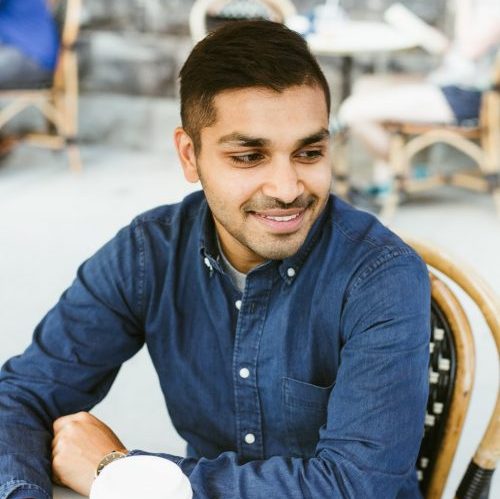The lifecycle of an HTML page has three important events:
DOMContentLoaded– the browser fully loaded HTML, and the DOM tree is built, but external resources like picturesimgand stylesheets may be not yet loaded.load– the browser loaded all resources (images, styles etc).beforeunload/unload– when the user is leaving the page.
Each event may be useful:
DOMContentLoadedevent – DOM is ready, so the handler can lookup DOM nodes, initialize the interface.loadevent – additional resources are loaded, we can get image sizes (if not specified in HTML/CSS) etc.beforeunload/unloadevent – the user is leaving: we can check if the user saved the changes and ask him whether he really wants to leave.
Let’s explore the details of these events.
DOMContentLoaded
The DOMContentLoaded event happens on the document object.
We must use addEventListener to catch it:
document.addEventListener("DOMContentLoaded", ready);
For instance:
<script>
function ready() {
alert('DOM is ready');
// image is not yet loaded (unless was cached), so the size is 0x0
alert(Image size: ${img.offsetWidth}x${img.offsetHeight});
}
document.addEventListener("DOMContentLoaded", ready);
</script>
<img id="img" src="https://en.js.cx/clipart/train.gif?speed=1&cache=0">
In the example the DOMContentLoaded handler runs when the document is loaded, not waits for the page load. So alert shows zero sizes.
At the first sight DOMContentLoaded event is very simple. The DOM tree is ready – here’s the event. But there are few peculiarities.
DOMContentLoaded and scripts
When the browser initially loads HTML and comes across a script in the text, it can’t continue building DOM. It must execute the script right away. So DOMContentLoaded may only happen after all such scripts are executed.
External scripts (with src) also put DOM building to pause while the script is loading and executing. So DOMContentLoaded waits for external scripts as well.
The only exception are external scripts with async and defer attributes. They tell the browser to continue processing without waiting for the scripts. So the user can see the page before scripts finish loading, good for performance.
About async and defer
Attributes async and defer work only for external scripts. They are ignored if there’s no src.
Both of them tell the browser that it may go on working with the page, and load the script “in background”, then run the script when it loads. So the script doesn’t block DOM building and page rendering.
There are two differences between them.
async | defer | |
|---|---|---|
| Order | Scripts with async execute in the load-first order. Their document order doesn’t matter – which loads first runs first. | Scripts with defer always execute in the document order(as they go in the document). |
DOMContentLoaded | Scripts with async may load and execute while the document has not yet been fully downloaded. That happens if scripts are small or cached, and the document is long enough. | Scripts with defer execute after the document is loaded and parsed (they wait if needed), right before DOMContentLoaded. |
So async is used for totally independent scripts.
DOMContentLoaded and styles
External style sheets don’t affect DOM, and so DOMContentLoaded does not wait for them.
But there’s a pitfall: if we have a script after the style, then that script must wait for the stylesheet to execute:
<link type="text/css" rel="stylesheet" href="style.css"> <script> // the script doesn't not execute until the stylesheet is loaded alert(getComputedStyle(document.body).marginTop); </script>
The reason is that the script may want to get coordinates and other style-dependent properties of elements, like in the example above. Naturally, it has to wait for styles to load.
As DOMContentLoaded waits for scripts, it now waits for styles before them as well.
Built-in browser autofill
Firefox, Chrome and Opera autofill forms on DOMContentLoaded.
For instance, if the page has a form with login and password, and the browser remembered the values, then on DOMContentLoaded it may try to autofill them (if approved by the user).
So if DOMContentLoaded is postponed by long-loading scripts, then autofill also awaits. You probably saw that on some sites (if you use browser autofill) – the login/password fields don’t get autofilled immediately, but there’s a delay till the page fully loads. That’s actually the delay until the DOMContentLoaded event.
One of minor benefits in using async and defer for external scripts – they don’t block DOMContentLoaded and don’t delay browser autofill.
window.onload
The load event on the window object triggers when the whole page is loaded including styles, images and other resources.
The example below correctly shows image sizes, because window.onload waits for all images:
<script>
window.onload = function() {
alert('Page loaded');
// image is loaded at this time
alert(Image size: ${img.offsetWidth}x${img.offsetHeight});
};
</script>
<img id="img" src="https://en.js.cx/clipart/train.gif?speed=1&cache=0">
window.onunload
When a visitor leaves the page, the unload event triggers on window. We can do something there that doesn’t involve a delay, like closing related popup windows. But we can’t cancel the transition to another page.
For that we should use another event – onbeforeunload.
window.onbeforeunload
If a visitor initiated leaving the page or tries to close the window, the beforeunload handler can ask for additional confirmation.
It needs to return the string with the question. The browser will show it.
For instance:
window.onbeforeunload = function() {
return "There are unsaved changes. Leave now?";
};
Click on the button in iframe below to set the handler, and then click the link to see it in action:
Some browsers ignore the text and show their own message instead. That’s for safety – to protect the user from potentially misleading and hackish messages.
readyState
What happens if we set the DOMContentLoaded handler after the document is loaded?
Naturally, it never runs.
There are cases when we are not sure whether the document is ready or not, for instance an external script with async attribute loads and runs asynchronously. Depending on the network, it may load and execute before the document is complete or after that, we can’t be sure. So we should be able to know the current state of the document.
The document.readyState property gives us information about it. There are 3 possible values:
"loading"– the document is loading."interactive"– the document was fully read."complete"– the document was fully read and all resources (like images) are loaded too.
So we can check document.readyState and setup a handler or execute the code immediately if it’s ready.
Like this:
function work() { /*...*/ }
if (document.readyState == 'loading') {
document.addEventListener('DOMContentLoaded', work); } else { work();
}
There’s a readystatechange event that triggers when the state changes, so we can print all these states like this:
// current state
console.log(document.readyState);
// print state changes
document.addEventListener('readystatechange', () => console.log(document.readyState));
The readystatechange event is an alternative mechanics of tracking the document loading state, it appeared long ago. Nowadays, it is rarely used, but let’s cover it for completeness.
What is the place of readystatechange among other events?
To see the timing, here’s a document with <iframe>, <img> and handlers that log events:
<script>
function log(text) { /* output the time and message */ }
log('initial readyState:' + document.readyState);
document.addEventListener('readystatechange', () => log('readyState:' + document.readyState));
document.addEventListener('DOMContentLoaded', () => log('DOMContentLoaded'));
window.onload = () => log('window onload');
</script>
<iframe src="iframe.html" onload="log('iframe onload')"></iframe>
<img src="http://en.js.cx/clipart/train.gif" id="img">
<script>
img.onload = () => log('img onload');
</script>
The working example is in the sandbox.
The typical output:
- [1] initial readyState:loading
- [2] readyState:interactive
- [2] DOMContentLoaded
- [3] iframe onload
- [4] readyState:complete
- [4] img onload
- [4] window onload
The numbers in square brackets denote the approximate time of when it happens. The real time is a bit greater, but events labeled with the same digit happen approximately at the same time (± a few ms).
document.readyStatebecomesinteractiveright beforeDOMContentLoaded. These two events actually mean the same.document.readyStatebecomescompletewhen all resources (iframeandimg) are loaded. Here we can see that it happens in about the same time asimg.onload(imgis the last resource) andwindow.onload. Switching tocompletestate means the same aswindow.onload. The difference is thatwindow.onloadalways works after all otherloadhandlers.
Summary
Page lifecycle events:
DOMContentLoadedevent triggers ondocumentwhen DOM is ready. We can apply JavaScript to elements at this stage.- All scripts are executed except those that are external with
asyncordefer - Images and other resources may still continue loading.
- All scripts are executed except those that are external with
loadevent onwindowtriggers when the page and all resources are loaded. We rarely use it, because there’s usually no need to wait for so long.beforeunloadevent onwindowtriggers when the user wants to leave the page. If it returns a string, the browser shows a question whether the user really wants to leave or not.unloadevent onwindowtriggers when the user is finally leaving, in the handler we can only do simple things that do not involve delays or asking a user. Because of that limitation, it’s rarely used.document.readyStateis the current state of the document, changes can be tracked in thereadystatechangeevent:loading– the document is loading.interactive– the document is parsed, happens at about the same time asDOMContentLoaded, but before it.complete– the document and resources are loaded, happens at about the same time aswindow.onload, but before it.
This post was originally published on javascript.info. This post is licensed via Creative Commons Attribution-NonCommercial-ShareAlike 4.0.